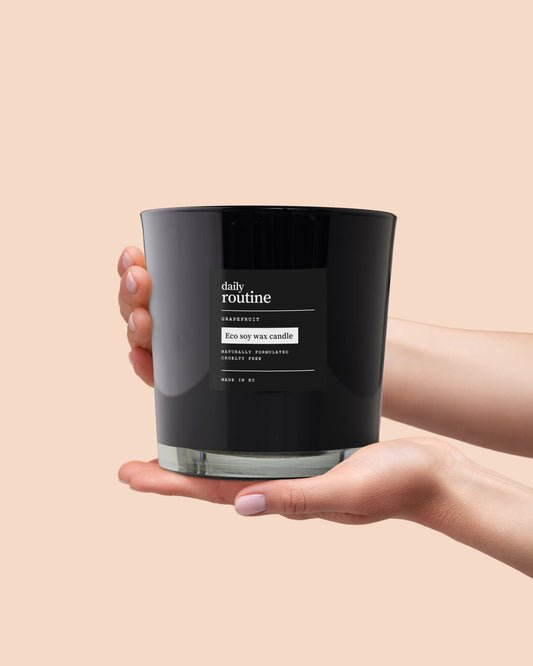Label design guidelines
There are a few things you should keep in mind when creating your custom designs. We've put together this guide to help you create the correct file for each of your chosen products.
Let's start with these basics:
- Minimum resolution of 300 DPI (dots per square inch)
- There are two label design sizes, depending on the product you choose. Check your selected product for the correct file dimensions and create designs accordingly.
- Acceptable file formats for your designs are .pdf, .jpg, .png
- When creating your label designs, choose the CMYK color space.
- Pro tip - print out your label design on paper to check the color match. Printed labels tend to look different than their digital versions.
- Keep in mind that the printed label might look different than the digital file, because of paper, inks, and other factors. We'll make sure it's as close of a match as possible.
Recommended process
1. Download label design template for chosen product
You'll find the correct label template design file at the bottom of each product description, next to the "choose file" button. Download the template.

2. Start with one of the design template files
When you've downloaded "Label design template" ZIP file, unarchive it. It contains 1 file in 4 different file formats: .png, .pdf, .psd (Abobe Photoshop), .ai (Adobe Illustrator). Select the file format you want to use and start creating. If you don't use Photoshop or Illustrator, we recommend using Canva - a free design program.

3. Create your label design
Let your imagination flow. Include your brand logo, colors, fonts to create the perfect label design.
4. Export your design file
Once your label design is finished, export it in one of these formats - .png, .jpg, .pdf. Make sure your design file is created in CMYK color space. Upload your label design to Eco label's product. You can do this by clicking the "choose file" button on product page.
Best practices for creating the perfect label design
1. Cover the entire print file area
It's important to cover the entire print file area with your design. It is necessary because after printing your label will be cut to size. To avoid unprinted, white paper lines, all file area should be covered in your design. This does not apply to completely white background designs.

2. Keep important elements inside the safe print area
After printing, labels are cut to size. Avoid placing important details such as words, logos, etc. outside the safe print area, because they will be cut off. See examples below.

Final result
If all label design requirements are met, we'll print your labels and add them to products. Our team will make the last quality check and ship them to you.

Questions/Additional Info?
If you have any additional questions, don't hesitate to contact us at elina@theecolabel.com.
Ready to create?
Explore our product selection to find what you're looking for. Customize each product by scent and packaging profile. Add your branding as a final touch! Get started now.

All products
-
Soy wax candle in clear glass votive 200ml
Clear glass votive showcases soy wax in an elegant way
Regular price €6,75 EURRegular priceUnit price per

-
Soy wax candle in amber glass jar 100ml
Eco friendly candle, poured in amber glass jar
Regular price €3,85 EURRegular priceUnit price per

-
Soy wax candle in a metal can
Edgy and rustic candle in a metal paint can
Regular price €6,75 EURRegular priceUnit price per

-
Soy wax candle in white glass votive 350ml
White never goes out of style. Classic and timeless
Regular price €8,65 EURRegular priceUnit price per

-
3-wick soy wax candle in white glass votive 800ml
Can't go wrong with white. A classic look everyone likes
Regular price €17,30 EURRegular priceUnit price per

-
Soy wax candle in black glass votive 200ml
Sophisticated and timeless black glass votive candle
Regular price €6,75 EURRegular priceUnit price per

-
Soy wax candle in black glass votive 350ml
This candle burns approximately 30h. A look of luxury
Regular price €8,65 EURRegular priceUnit price per€8,60 EURSale price €8,65 EUR

-
3-wick soy wax candle in black glass votive 800ml
800ml of scented goodness. Luxurious and timeless look
Regular price €17,30 EURRegular priceUnit price per
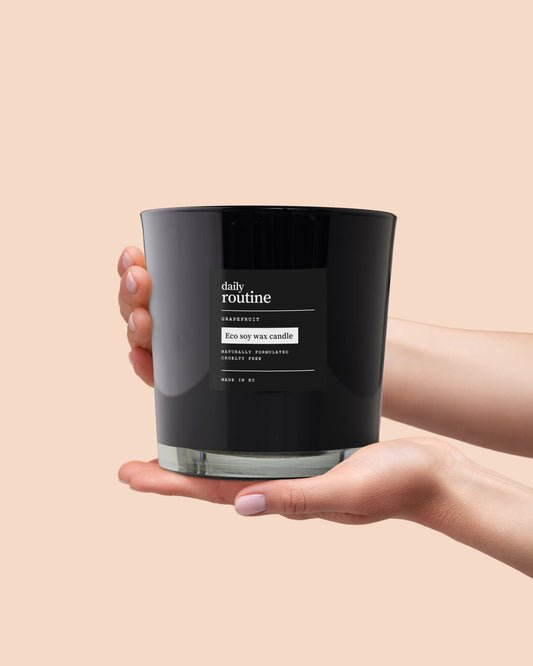
-
Soy wax candle in white glass votive 200ml
Natural soy wax, eco candle. Timeless elegance
Regular price €6,75 EURRegular priceUnit price per

-
Soy wax candle in clear glass votive 350ml
Elevated and elegant glass votive. Made sustainably
Regular price €8,65 EURRegular priceUnit price per

-
3-wick soy wax candle in clear glass votive 800ml
The clear votive gives this candle an elegant look
Regular price €17,30 EURRegular priceUnit price per

-
Soy wax candle in amber glass jar 450ml
Soy candle, hand made to demonstrate craftsmanship
Regular price €13,50 EURRegular priceUnit price per